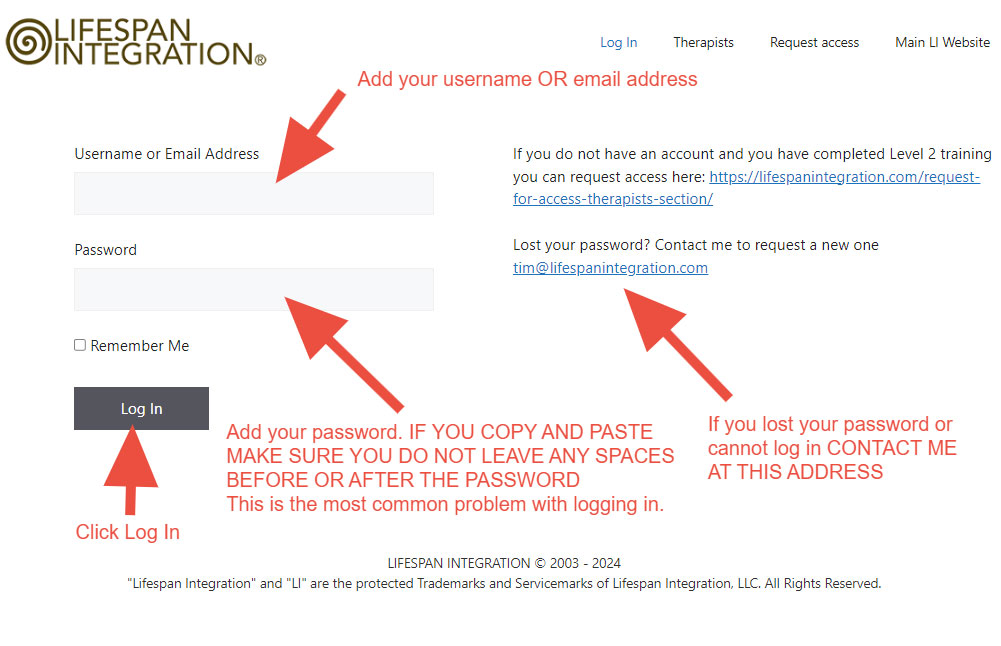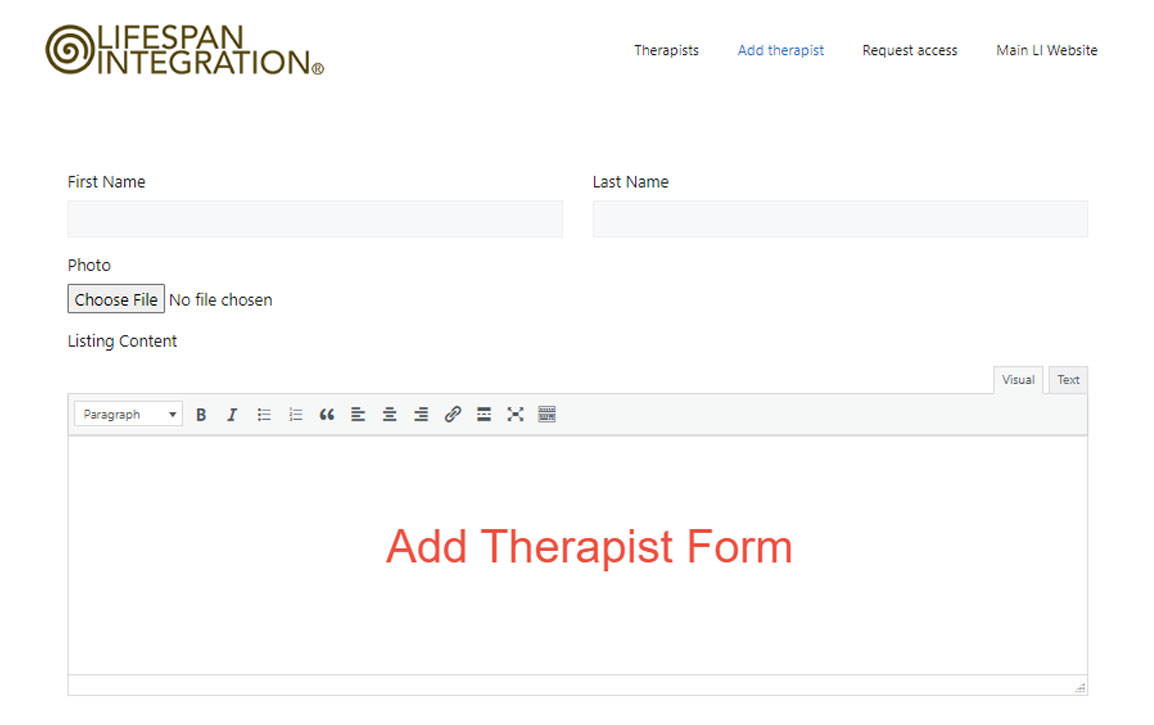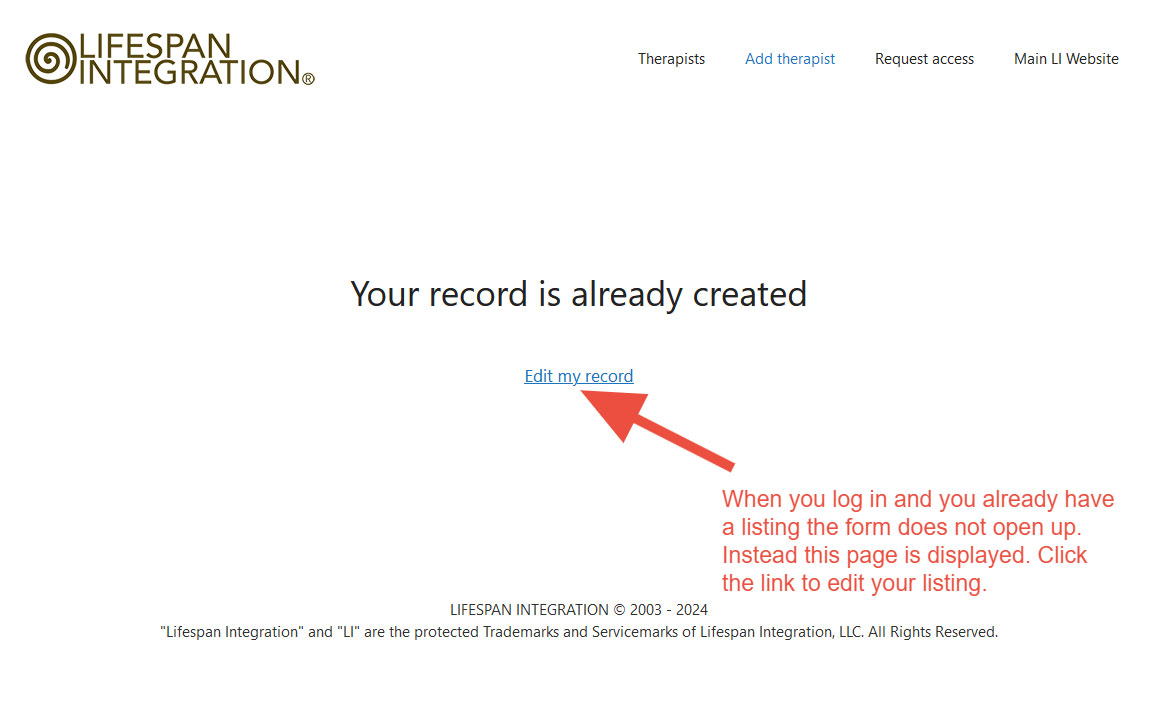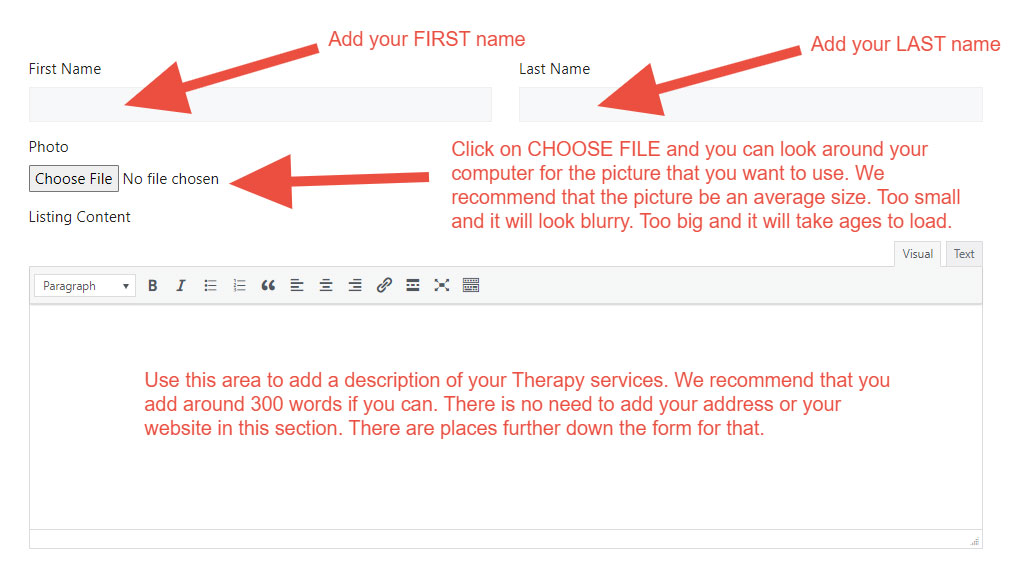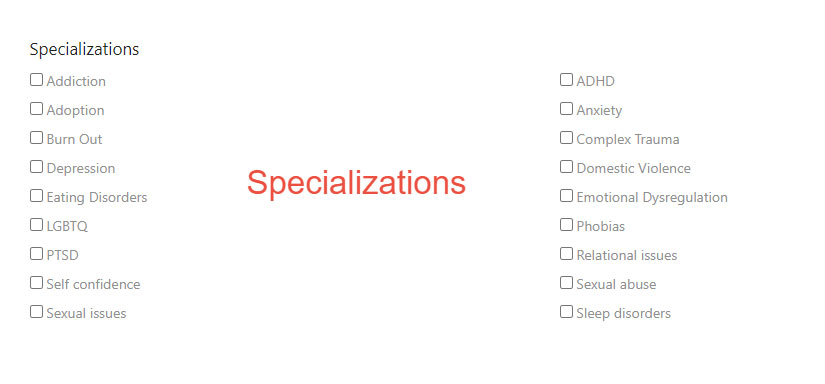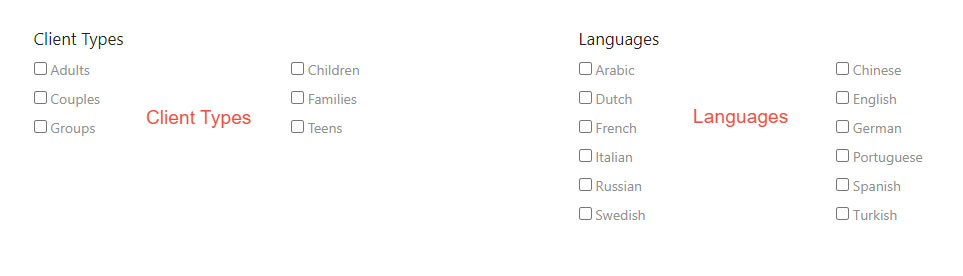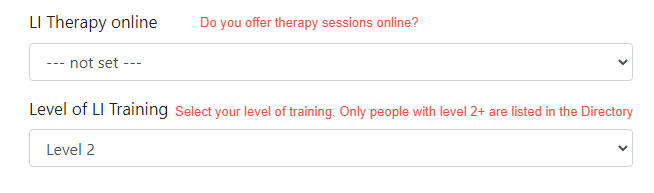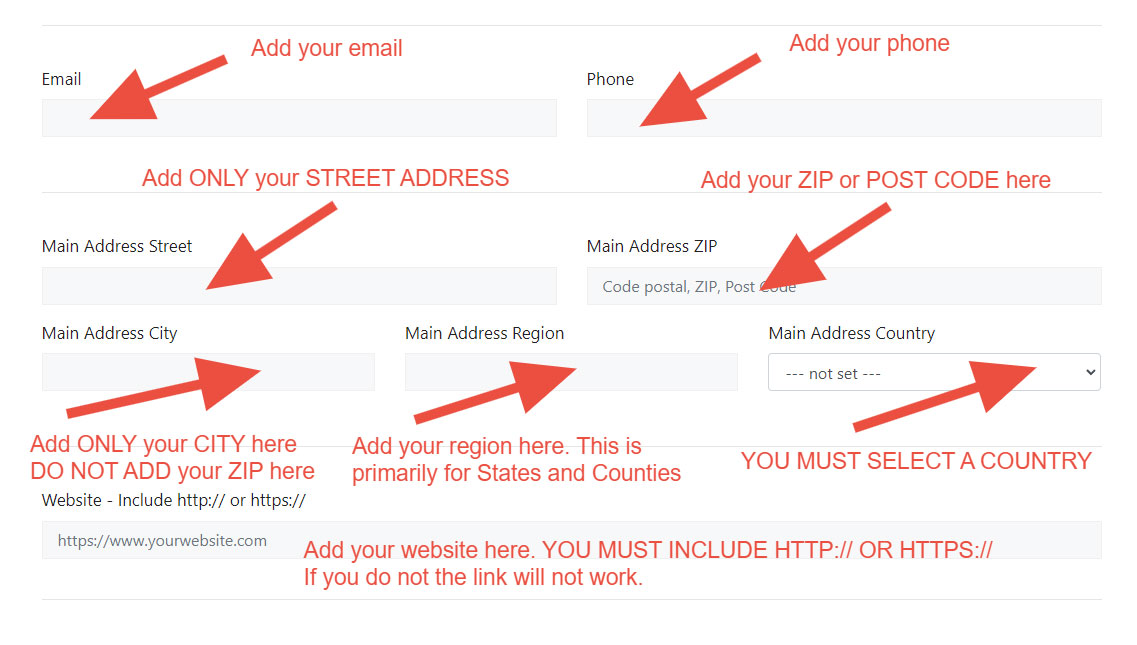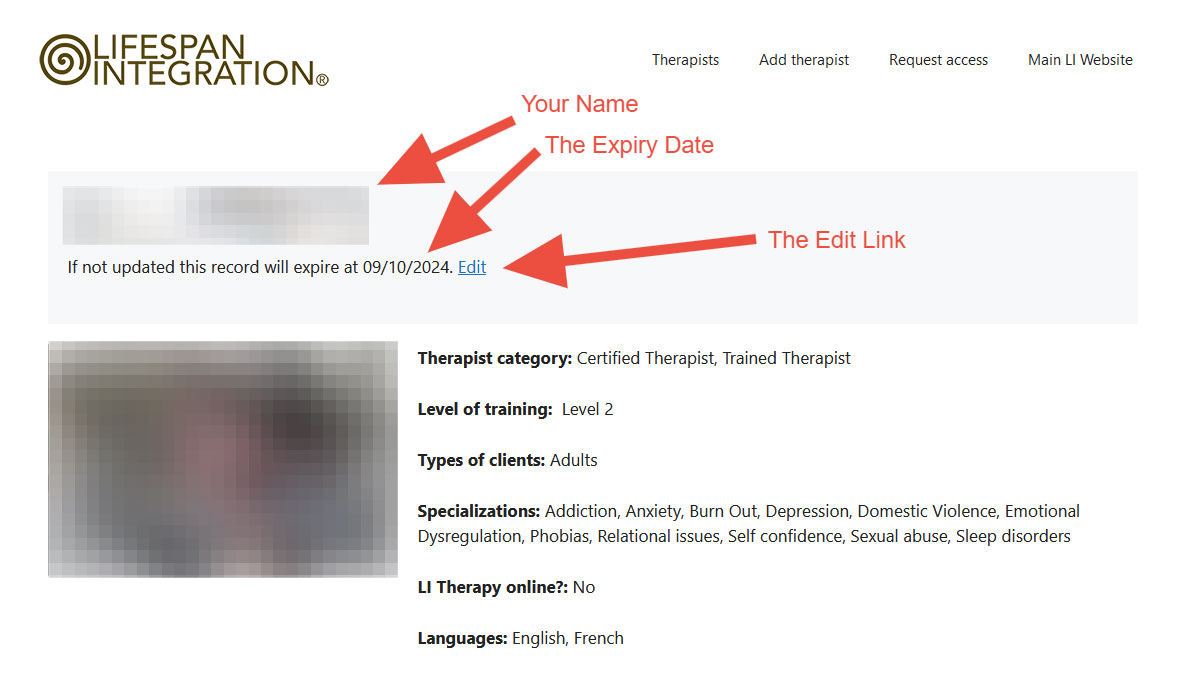How to use the Directory – For Therapists
This section is only for Therapists.
For information about using the Directory to search for Therapists please go here.
Logging in

The first thing is to log in
To log in first go to: https://international-directory.lifespanintegration.com and look for the LOG IN LINK.
*NOTE: When you are already logged in the link CHANGES TO ADD THERAPIST.
Things to remember about logging in:
- You can use your username OR your email address
- BE VERY CAREFUL WHEN COPYING AND PASTING. If you copy a password and leave a space (usually at the end) it adds an extra character to the password. It will then fail to work.
- If you fail to log in a certain number of times you will get locked out.
- If you do get locked out you can try again in around 30 minutes. The lockout only lasts a short time.
- If you get locked out 2 times in a row it is best to stop and contact me. If you get locked out too many times you will be blocked.
- If you cannot log in then please contact me at tim@lifespanintegration.com
Adding your listing

WHEN YOU ARE LOGGED IN you will now see a new link – ADD THERAPIST. If you do not already have a listing, when you click this link, the listing form will open.
*NOTE: If you already have a listing you will see a notice that you already have a listing and to click to edit it.
Part 1 – Name, Photo and Description
- The first part of the form is where you add you name, photo and description.
- Please add your FIRST name in the first box and the LAST name in the next one. It is harder to search when they are the wrong way around.
- Click CHOOSE FILE to search through your computer for the photo that you want to use. You can change it any time.
- Add a short description of your Therapy services. We recommend around 200 to 300 words if you can manage it. Please do not add website or address in this section. There are places for those further down the form.
Part 3 – Client Types and Languages
- Select ALL the CLIENT TYPE boxes that are relevant to you.
- PLEASE ADD YOUR LANGUAGE – language is very often selected in the detailed search form.
- Everyone should select at least one language to be sure that your listing comes up in the searches.
Part 5 – Contact Details & Website
- This is where you should add your email address. Please double check that it is correct!
- You may add your phone number if you wish.
- ADDRESS – These are the sections that people use to filter in the detailed search form.
- ZIP / POST CODE – Please ONLY add it here. Do not include it in any other places.
- You must add your CITY.
- REGION – This is really just for people to add STATES and COUNTIES.
- YOU MUST SELECT A COUNTRY
- WEBSITE – *NOTE: if you do not include http:// OR https:// in your website address it will not work.
When you have published your listing please check that the website link works. If it does not then return and edit it.
Part 6 – Practices
- To add your office or practice to the map start typing the address. As you type you will see address options suggested by Google. When you see the correct address click on it.
- When you click on the address a map marker should appear on the map.
- If the marker is in the wrong place you can drag it to the correct place BUT then the Longitude and Latitude coordinates will show under the map instead of the address.
- *NOTE: We are aware that sometimes the map markers do not show on the maps immediately. LI admin always check listings and will make sure that your map marker shows correctly.
How to Edit Your Listing
To edit your listing:
- Log in
- Find your Listing Page
- Look for the EDIT link
- Click EDIT to open the form
- Edit the form
- Click Submit
YOU MUST RENEW YOUR LISTING
BEFORE THE EXPIRY DATE.
WHENEVER YOU EDIT YOUR LISTING
YOU START A NEW 12 MONTH CYCLE.
THANK YOU FOR KEEPING THE DIRECTORY UP TO DATE!